BEI Blog
Tip of the Week: How to Make Your Smartphone Work Better for You
The holiday season is coming to an end, which means it’s time to get back to the grind in the new year. However, if you happened to receive an Android device as a gift (or maybe treated yourself to one, I’m not judging), you can leverage it to make work a little easier. We’ll give you a few tips how.
1. Check with IT First
First, you’ll want to talk to your IT resource for assistance with setting it up to work with your work computer. This is so you can make sure you know what is expected under your company’s Bring Your Own Device Policy. Any improvements you make to your productivity will be completely overshadowed if you contribute to data loss or some other issue by using an unapproved, unsecured device.
2. Organize It
One of the biggest benefits that Android offers over iOS is the high level of customization the user can access, so you may as well leverage it to your advantage. Your home screen can be turned into a mobile command center for the apps that you use most. Do you tend to refer to your calendar frequently throughout the day? Enable a widget that keeps your agenda on your home screen. That way, your day is available at a glance. Many Android applications offer this kind of functionality, making it easy to quickly access your most-used features.
3. Limit Notifications
Let’s face it, when you’re in the office, you don’t need a notification from your farm simulation game telling you that your crops are ready to harvest. There’s fortunately a simple fix for this - next time you use the app, check for notification options in the settings. If the app doesn’t provide any, go over its head and long-press the next notification it sends you. This enables you to tell Android itself to silence or block these notifications. You may also be able to access a few automated settings that activate Do Not Disturb when certain conditions are met.
Switch Gears
Today’s business world is notorious for requiring its members to stop on a dime and switch over to another task. There is also a common need to direct one’s attention to different tools just as frequently. The Android platform features a few useful abilities that make this process simpler.
First, the Overview key can be double-pressed to quickly snap between the last two applications used. Secondly, Android devices offer split-screen functions that allow two apps to be viewed (admittedly, in a somewhat limited fashion) at once. With one of the apps open, press and hold the Overview key. Your recent apps will appear as previews, and from there, you can select the split screen option from the menu above them. Samsung devices make this even easier, as long as the Multi window setting is activated. Again, holding the recent button to show the previews, the split screen icon should appear at the top of them.
Whichever tool you’re using, it will only help you be more productive if you know how to leverage it. Reach out to BEI for other solutions to boost your business’ productivity.
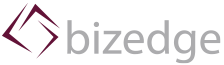

Comments